Events in CSS
| Site: | Philippine Science High School - MC - Knowledge Hub |
| Course: | SY25.CS3.Web Development |
| Book: | Events in CSS |
| Printed by: | , Guest user |
| Date: | Monday, 12 January 2026, 10:19 AM |
1. Introduction
After completing this module, you are expected to:
- Enhance web pages by incorporating links styles and events using CSS
- Use appropriate techniques in correcting errors (debugging)
- Identify and practice the latest updates in CSS
In the previous module, you have learned that links have different states representing an event done by the user (i.e., hover) or an occurrence in the website (i.e., visited). In this module, you will also learn about CSS Events – events that happen because of user action. But it will not be exclusively for links. This is done by pseudo-classes. These are used to define the state of an HTML element. You will learn how to style a webpage when you hover over a paragraph or click on an image, among some examples.
2. pseudo-class syntax
Given below is the basic syntax of using pseudo-classes. Take note that in this module, you are not only limited to links for selectors.
selector:pseudo-class {
property: value;
}
Pseudo-classes can also be combined with other CSS classes. Given below is an example of a div tag with class content. It will change color upon hover.
div.content:hover {
color: #ff0000;
}
Another combination that can be done with pseudo-classes is with CSS element selectors. Take, for example, a div element that a user will hover upon. But instead of styling the div element upon hover, another HTML element will be styled, which in this
example, will be a p element. The code listed below is an example of a p element becoming visible when a div element is hovered upon. You are encouraged to copy and save the code into an HTML file in your text editor to see the result. Run the code using the Try It Yourself Editor
- <!DOCTYPE html>
- <html>
- <head>
- <style>
- p {
- display: none; /* this hides the p element */
- background-color: green;
- padding: 20px;
- }
- div:hover p { /* this will display the p element when user hovers over the div */
- display: block;
- }
- </style>
- </head>
- <body>
- <div>Hover over me to show the p element
- <p>This is a p element</p>
- </div>
- </body>
- </html>
There are many pseudo-classes available in CSS. You can check them out here: CSS Pseudo Classes (https://www.w3schools.com/css/css_pseudo_classes.asp).
Here are some pseudo-classes from the link given above. You will encounter them more often than other pseudo-classes during our activities for this class.
| Pseudo-class
|
Description
|
|---|---|
| selector:active
|
Selects the active selector
|
| selector:checked
|
Selects all checked elements. Example is in checkboxes
|
| selector:disabled
|
Selects all disabled elements. Example is in textboxes that cannot be edited or buttons that cannot be clicked unless an action is done
|
| selector:focus
|
Selects the element that has focus (i.e., a textbox where the cursor is currently at)
|
| selector:valid
|
Selects all elements with a valid value (i.e., a textbox for passwords with a valid input)
|
2.1. Sample uses of pseudo-class
Using the :focus pseudo-class (run the code in Try It Yourself Editor to see the output)
<!DOCTYPE html>
<html>
<head>
<style>
/* please click on any of the textboxes to see the effect of input:focus */
input:focus {
background-color: yellow;
}
</style>
</head>
<body>
First name: <input type="text" name="fname"><br>
Last name: <input type="text" name="lname"><br>
<input type="submit" value="Submit">
</body>
</html>
Using pseudo-class with other classes in links. (run the code in Try It Yourself Editor to see the output)
<!DOCTYPE html>
<html>
<head>
<style>
a.one:link {color:red;}
a.one:visited {color:blue;}
a.one:hover {color:orange;}
a.two:link {color:red;}
a.two:visited {color:blue;}
a.two:hover {font-size:150%;}
a.three:link {color:red;}
a.three:visited {color:blue;}
a.three:hover {background:orange;}
a.four:link {color:red;}
a.four:visited {color:blue;}
a.four:hover {font-family:monospace;}
a.five:link {color:red;text-decoration:none;}
a.five:visited {color:blue;text-decoration:none;}
a.five:hover {text-decoration:underline;}
</style>
</head>
<body>
<p>Mouse over the links:</p>
<p><b><a class="one" href=# >This link changes color</a></p>
<p><b><a class="two" href=#>This link changes font-size</a></p>
<p><b><a class="three" href=#>This link changes background-color</
a></b></p>
<p><b><a class="four" href=#>This link changes font-family</a></p>
<p><b><a class="five" href=#>This link changes text-decoration</a></p>
</body>
</html>
3. Debugging Techniques in CSS
CSS is like any of the programming languages that you have previously encountered. You will encounter errors in your code along the way. But unlike in your G8 C++ or Java (for some campuses) where the program stops running when a problem is encountered, in CSS, the page will still render even with errors, but it will not show in the way that you would have wanted. And unlike in C++ or Java (for some campuses) where the line of the error can be traced, CSS will not give you a clue as to where the error is.
Debugging in CSS is a skill that you will acquire along with experience but listed below are some pointers on where you can start to debug.
- Make sure the proper selector, property, and value where appropriate.
- Some beginners tend to confuse the different CSS properties and use them on selectors where
the property is not applicable. One common example is using the text-align property on a div
element to center the whole div container. Text-align only works on text, not whole HTML
containers.
- Another common mistake is using the wrong values on properties. One common example is
setting the value of float to “center.” Note that “center” is not a possible value for float.
- Learn the box model
- The most common frustration in using CSS is the elements never seem to quite align, no matter how many margin pixels you are adding. One example is when you have two div tags that you have set to have the same width, but the other seems larger. The reason for the difference in size is that the other div tag has a padding value. The padding value is not calculated into the actual width property unless you add other CSS properties to calculate the padding into the final width (i.e., box-sizing, flex-box). Understanding the box model can help you a great deal.
- Use the inspect element feature in browsers
- When you are viewing a website, you can right-click anywhere on the webpage and select “Inspect” (for Chrome) or “Inspect Element” for Mozilla. When you hover over a section of the HTML code, the corresponding part of the webpage is highlighted.
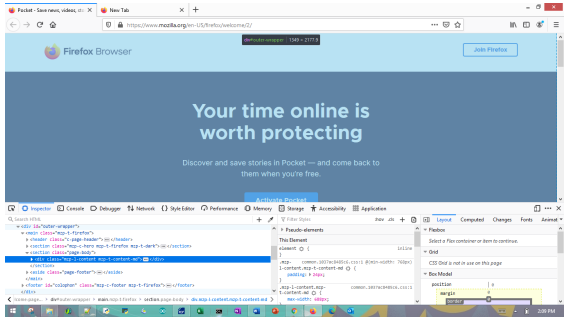
- Make use of available plugins and developer tools.
- When you already have a good grasp of CSS concepts, you can take the next step and use more advanced equipment for coding in CSS. There are several plugins that you can use to help ease your debugging.
- Check out the developer tools that Mozilla is offering in this link: Debugging CSS. (https:// developer.mozilla.org/en-US/docs/Learn/CSS/Building_blocks/Debugging_CSS)
4. Latest Updates in CSS
The latest version of CSS as of now is CSS3. The main feature of this new version is that it makes web pages (1) more interactive with users by supporting animations and (2) more responsive and adaptive by being able to adjust to the device where the webpage is being viewed.
Because of CSS, there are also many tags in HTML that are no longer used. Some of them include
text-formatting tags like
5. Best Practices in CSS
When coding in CSS, there are some practices that will make work easier. It will make debugging the code faster and makes collaboration with others easier. Given below are some best practices that you can do when coding:
- Code your HTML first.
CSS is used to design your web page. It will be difficult and very unorganized to do a bit on HTML, then do CSS, then return to HTML, then CSS again.
- Make your code readable.
Always observe proper indentation and new line spacing where needed. Given below are two versions of the same code with different line spacing.
Version 1:
h1{
color: red;
text-align: center;
border: 1px solid black;
}
Version 2:
h1{color: red; text-align: center; border: 1px solid black;}
Which line spacing technique do you think allows for easier and faster reading of code? Version 1 allows for better reading. Assume also that you have to edit the code later on. Which line spacing technique do you think allows for faster location of the line of code that needs to be modified? It’s version 1.
- Group selectors with the same formatting together
Let’s say you have an <h1> tag, a <p> tag, and an <h2> tag with the same formatting. You can group them by using commas so that the set of properties you will use for their formatting will only be declared once. Look at the code snippet below for an example:
h1, h2, p {
color: red;
text-align: center;
border: 1px solid black;
}
- Learn to use the short-hand property of CSS properties
There are multiple CSS properties whose values can be declared in a single line by using the shorthand for these CSS properties. Examples include margin, border, and padding. Look at the code snippets below for an example:
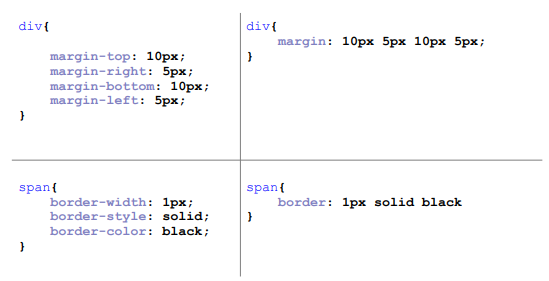
- Avoid using inline CSS and use external stylesheets as much as possible.
This provides a more unified location for all CSS formatting for your project. Whenever you need to change or modify the whole website's formatting, using external style sheets allows you to modify only a single file. Using internal and inline CSS would mean that you have to visit all the HTML files in your website to modify the CSS code in each file.
- Organize your CSS code
It’s good practice to always start from the top and work your way down to the bottom. For example, at the top of your CSS code, the formatting for header elements should be found, then below them are formatting for the content, and then at the bottom of the CSS code is the formatting for the footer section of the website.
Aside from top to bottom, structure your code to have the general formatting for containers
first, and then work your way inside into the container's specific contents. For example, if you have a
div element that contains an image and a paragraph, type the code first for the div (i.e., padding,
margin, border) and then type the code for the paragraph and the image after the div
6. Summary and References
Summary
CSS events provide a way to make the website more interactive for the user. This is achieved by using pseudo-classes that define the state of an HTML element for styling. Pseudo-classes can be used with other classes and other selectors also to make styling HTML elements easier.
As more CSS are added to a web page, a good grasp of several best practices and debugging techniques can help you check your CSS code when the output is not turning out the way you prefer it to look.
References
Advantage of css3 over css - geeksforgeeks. (2019). GeeksforGeeks. https://www.geeksforgeeks.org/ advantage-of-css3-over-css/#:~:text=It helps in creating complex,the table rows and columns.&text=Animations: CSS requires the developer,animation features like text-shadow
CSS element element Selector. (n.d.). https://www.w3schools.com/cssref/sel_element_element.asp
CSS Pseudo-classes. (n.d.). https://www.w3schools.com/css/css_pseudo_classes.asp
Narayan, A. (2017). 10 Best Practices in CSS | TO THE NEW Blog. TO the NEW BLOG. https:// www.tothenew.com/blog/10-best-practices-in-css/
Stansberry, G. (n.d.). 30 css best practices for beginners. Code Envato Tuts+. https://code.tutsplus.com/
tutorials/30-css-best-practices-for-beginners--net-6741